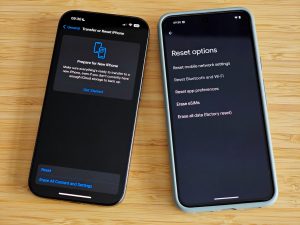How to Switch iPhones or iPads and Transfer Data (2024)
How to Switch iPhones or iPads and Transfer Data
Switching to a new iPhone or iPad can be an exciting experience, but transferring all your data can sometimes be a headache....

How to Switch iPhones or iPads and Transfer Data
Switching to a new iPhone or iPad can be an exciting experience, but transferring all your data can sometimes be a headache. With the advancements in technology, transferring data from one device to another has become easier than ever. Follow these steps to seamlessly switch iPhones or iPads and transfer all your important data:
- Back up your old device: Before switching to a new iPhone or iPad, make sure to back up all your data either on iCloud or iTunes. This will ensure that you don’t lose any important information during the transfer process.
- Set up your new device: Turn on your new iPhone or iPad and follow the on-screen instructions to set it up. Make sure to connect to a stable Wi-Fi network during this process.
- Transfer data using Quick Start: If you’re switching from an old iPhone or iPad, you can use the Quick Start feature to transfer data wirelessly. Simply place your old device next to your new device and follow the instructions on the screen.
- Transfer data using iCloud: If you’ve already backed up your data on iCloud, you can easily restore it on your new device. Go to Settings > General > Reset > Erase All Content and Settings on your new device, and then follow the on-screen instructions to restore from iCloud backup.
- Transfer data using iTunes: If you’ve backed up your data on iTunes, you can connect your new device to your computer and restore from the iTunes backup. Open iTunes, select your device, and choose the option to restore from backup.
- Transfer apps and settings: After transferring your data, make sure to reinstall your apps from the App Store and adjust your settings to match your preferences.
- Set up Face ID or Touch ID: If your new device supports Face ID or Touch ID, make sure to set it up for added security.
- Sign in to your accounts: Don’t forget to sign in to all your accounts on your new device, including your Apple ID, email, social media, and other apps.
- Check for updates: Make sure to check for software updates on your new device to ensure it’s running the latest version of iOS or iPadOS.
- Enjoy your new device: Once you’ve transferred all your data and set up your new iPhone or iPad, take some time to explore its features and enjoy your new device!
By following these steps, you can switch iPhones or iPads and transfer all your data with ease. With the right preparation and a little patience, you’ll be up and running on your new device in no time.